Thunor Web home page
The home page consists of a table of datasets on the left hand side of the page, and navigation buttons on the right.
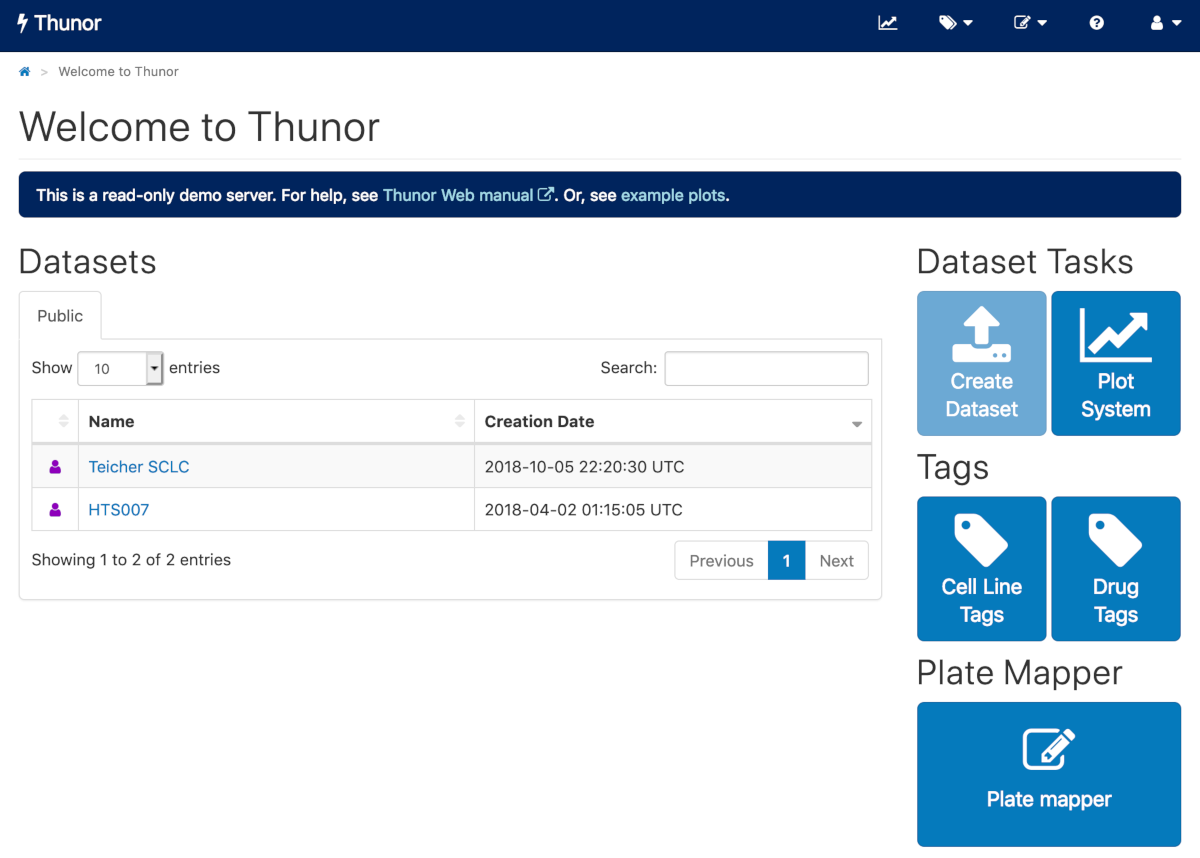 Image: Thunor Web home page
Image: Thunor Web home page
Dataset table
The dataset table shows the list of available datasets to which you have access. Above the table is a set of tabs, showing the groups to which your user belongs, which should include "Public" - the set of datasets accessible to all users of the Thunor instance. If you're logged in, you'll also see "My datasets", which are datasets you uploaded and own. If you require access to other groups, contact your Thunor administrator.
You can also search for a dataset by name using the search box.
To view a dataset, click on its name in the list. You'll then be on the dataset page. If the list is empty, there are no datasets in that group. If you are logged in, you can create a dataset.
In the first column of the table, a "person" icon shows each dataset owner in a different color. To view the user, hover the cursor over the icon.
Navigation buttons
On the right hand side (or below, on narrow screens), you will see a set of navigation buttons, which will depend on whether you are logged in and how your Thunor instance is configured by the administrator. These may include:
- Create dataset
- Plot system, for interactive visualization of datasets
- Tag system (cell line and drug tags), for applying custom "tags" for grouping sets of cell lines and tags, e.g. by cancer type, molecular target, or anything else.
- Plate mapper